How to Print Out of Word Document?
Print Out of Word Document - We have told Step-by-Step in detail about printing a file / document in MS Word. So let us print a file / document in MS Word.
How to Print Word Document?
Step: # 1 - Open MS Word Open
Step: # 2 - Open the file now
Step: # 3 - Click on Office Button
Step: Click # 4 - Print
Step: # 5 - Make Document Settings and OK.
Step: # 6 - Document Print will be done.
Step: # 1
Open MS Word First of all.
Step: # 2
After you open MS Word, open any file / document that you want to print in MS Word.
Step: # 3
After opening the file / document, click on the Office Button.
Step: # 4
Now you have to click Print from here. Doing so will open the MS Word Print Dialog Box in front of you. From here you can print the MS Word file by making the necessary changes.
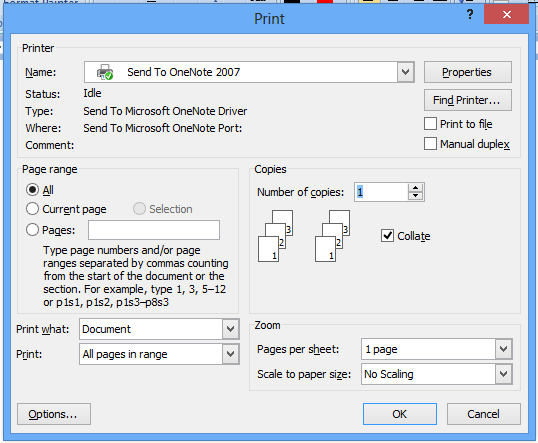 |
| Print Out of Word Document |
Step: # 5
If you press CTRL + P from the keyboard, the MS Word Print Dialog Box will open.
Step: # 6
If you want to print Word document without having to open Print Dialog Box, then click on the Aero in front of the Print Button. Now a few other options of Print will open in front of you.
 |
| Print Word document |
Step: # 7
From here you click on Quick Print. Your document will now start Direct Print.
What have you learned?
In this tutorial, we have told you to print a file / document in MS Word. We hope that this tutorial has been useful to you. And after reading this tutorial, you can easily print any MS Word Document.