Computer Buttons and Ports
Computer can not do its work alone. He takes the help of auxiliary equipment to do any task. These accessories are connected through computers through ports and slots. Buttons are taken to On / Off.
In this blog post, we will give you complete information about all the major Ports, Slots and Buttons available in the computer. This lesson is divided into the following sections to facilitate the study.
In this blog post, we will give you complete information about all the major Ports, Slots and Buttons available in the computer. This lesson is divided into the following sections to facilitate the study.
Table of Content
- Introduction to Computer Ports
- Information about the buttons and portals available in Computer Front Case (front)
- Information about the names of the ports and buttons available in Computer Back Case (Back)
- what have you learned?
Introduction to Computer Ports
Look at your Computer Cabinet and count the holes that appear in it. Your number will be around around the corner. Which will be present in different sizes and textures.
These holes are called Connector and Buttons. With the help of which the computer connects to the accessories. Therefore it is important to know about them. These connectors can vary in each computer. And some Connectors can be replace by any manufacture. Whose information you can take from the manual available by Manufacture.
Here we are giving you complete information about the prevailing and used Connectors in the computer. These are both on Front and Back in Connectors Computer Case. So we will get information about them one by one.
1. Computer Front Case
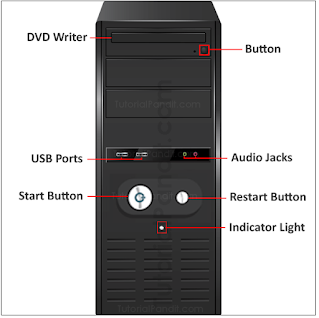 |
Computer Front Case
|
The front part of the Computer Cabinet is called Front Case. There are only a few buttons on this side. Which you can see in the photo above.
- DVD Writer - DVD Writer is available in the front case of the computer. Through this we burn CDs / DVDs.
- Button - This is called DVD Writer Button. Writer is done in / out by it.
- USB port - connects USB devices through these
- Start Button - The computer is powered by this button. And you can also stop But, this is not the right way.
- Audio Jacks - Can be connected to Audio Devices (Speaker, Microphone) etc. by
- Restart Button - This button restart the computer.
- Indicator Light - This light indicates that the computer is running or shut down.
2. Computer Back Case
 |
| Computer Back Case |
The back section of the Computer Cabinet is called Back Case. There are some important and useful Connectors on this side. You can see that in the photo above. These are being explained below.
- Power Connector - Here the computer is connected to Power Supply. This port is in SMPS.
- Cooling Fan - This fan is meant to give cooling to SMPS.
- Switch - This button is found in any SMPS which is used to turn on / off Power.
- Screw - With the help of these, we can open and close Computer Case.
- Keyboard / Mouse is connected to PS / 2 Port - In Port. Nowadays they are used very little.
- USB port - This port is much more used. Because nowadays all devices are USB enabled. Which is connected to the computer by USB ports.
- Parallel Port - Printer and Scanner are connected to this computer via this port.
- The monitor is connected via VGA port - VGA port.
- CPU Cooling Fan - The heat generated by the CPU is controlled by this fan.
- Ethernet Port - This port is also called LAN. Through this port the internet is connected to the cable.
- Audio Jacks - Audio Jacks are used to connect the audio device.
- Expansion Slots - Expansion Slots are used to add some additional tools to increase computer performance. like; Video Cards, Sound Cards etc.
- Expansion Cards - Expansion devices connected in slots are called Expansion Cards.
Common Buttons on a Computer:
1. Power Button: The power button is used to turn the computer on or off.
2. Reset Button: Some computers have a reset button that allows you to reset the computer without turning it off completely.
3. Sleep/Hibernate Button: This button puts the computer into sleep or hibernate mode, conserving power but allowing for quick resume.
4. Eject Button: Found on optical drives, it opens the drive tray to insert or remove CDs, DVDs, or Blu-ray discs.
5. Volume Control: Many computers have buttons or keys for adjusting the volume, either as dedicated buttons or as secondary functions on the keyboard.
Common Ports on a Computer:
1. USB Port: Universal Serial Bus (USB) ports are used to connect various peripherals such as keyboards, mice, printers, cameras, and external storage devices to the computer.
2. Ethernet Port: This port is used for wired network connections, allowing the computer to connect to a local area network (LAN) or the internet.
3. HDMI Port: High Definition Multimedia Interface (HDMI) ports are used for connecting computers to external displays like monitors, TVs, or projectors.
4. Audio Jacks: Computers typically have audio input and output jacks for connecting headphones, microphones, and speakers.
5. VGA/DVI/DisplayPort: These ports are used for connecting monitors and other display devices to the computer. VGA (Video Graphics Array) and DVI (Digital Visual Interface) are older standards, while DisplayPort is a more modern digital display interface.
6. Thunderbolt Port: Thunderbolt ports are high-speed ports used for connecting external devices such as monitors, hard drives, and docking stations. Thunderbolt ports are often compatible with USB-C connectors.
7. Card Reader: Some computers have built-in card readers for SD cards and other types of memory cards used in cameras and other devices.
8. Power Port: The power port is where you connect the power adapter to supply electricity to the computer and charge the battery.
These are some of the common buttons and ports found on computers. The specific buttons and ports can vary depending on the type of computer (desktop, laptop, etc.) and its make and model.
What have you learned?
In this post we have given you complete information about Computer Ports and Buttons. You have to know about all the Ports and Buttons in Computer Front Case and Computer Back Case. We hope this lesson will prove useful to you.